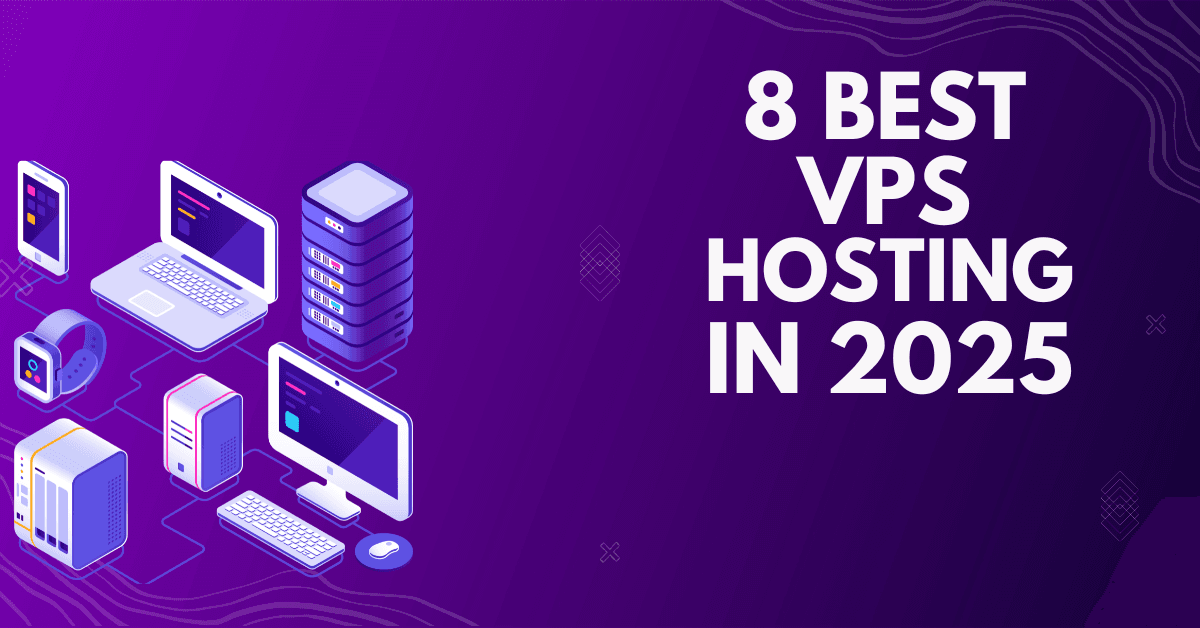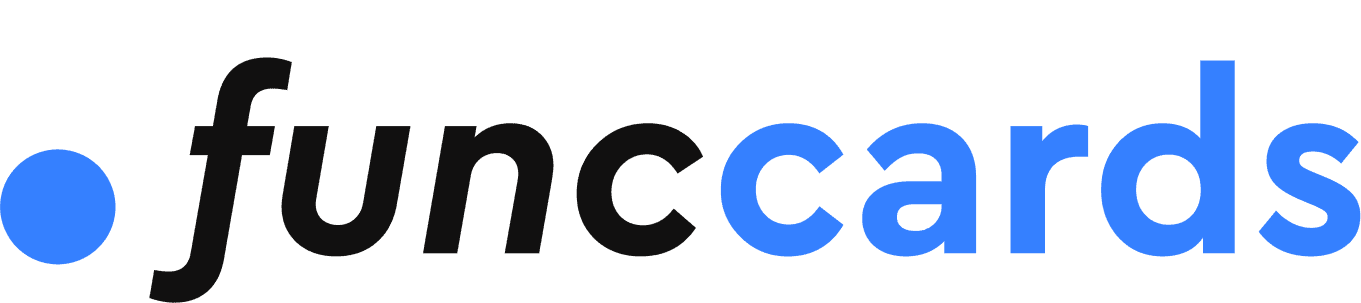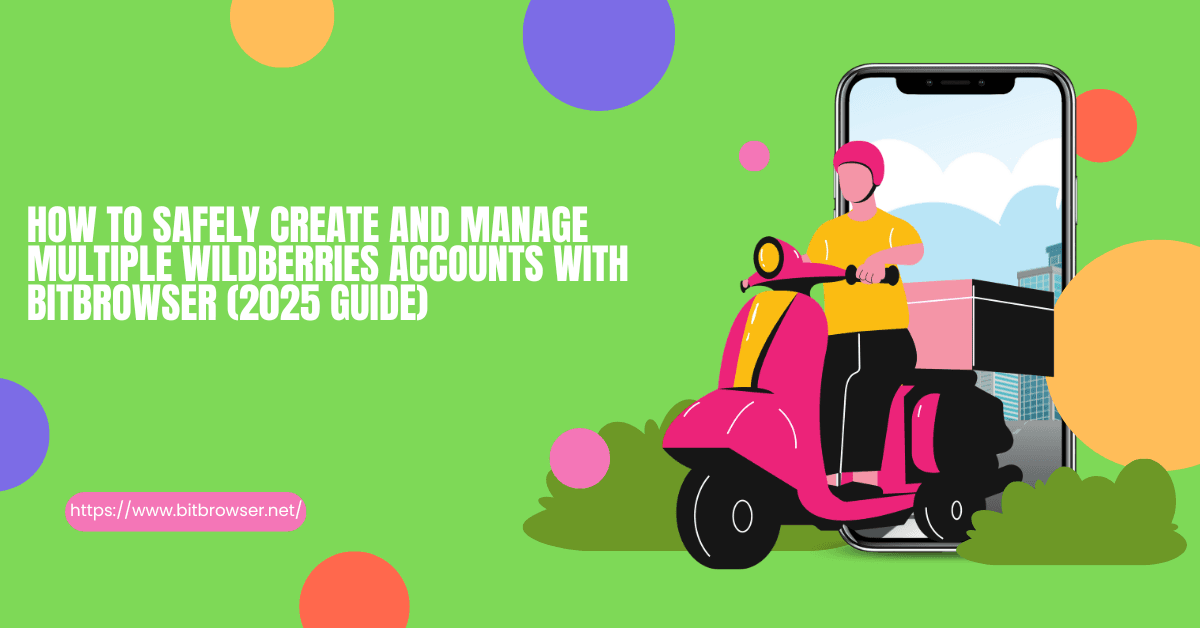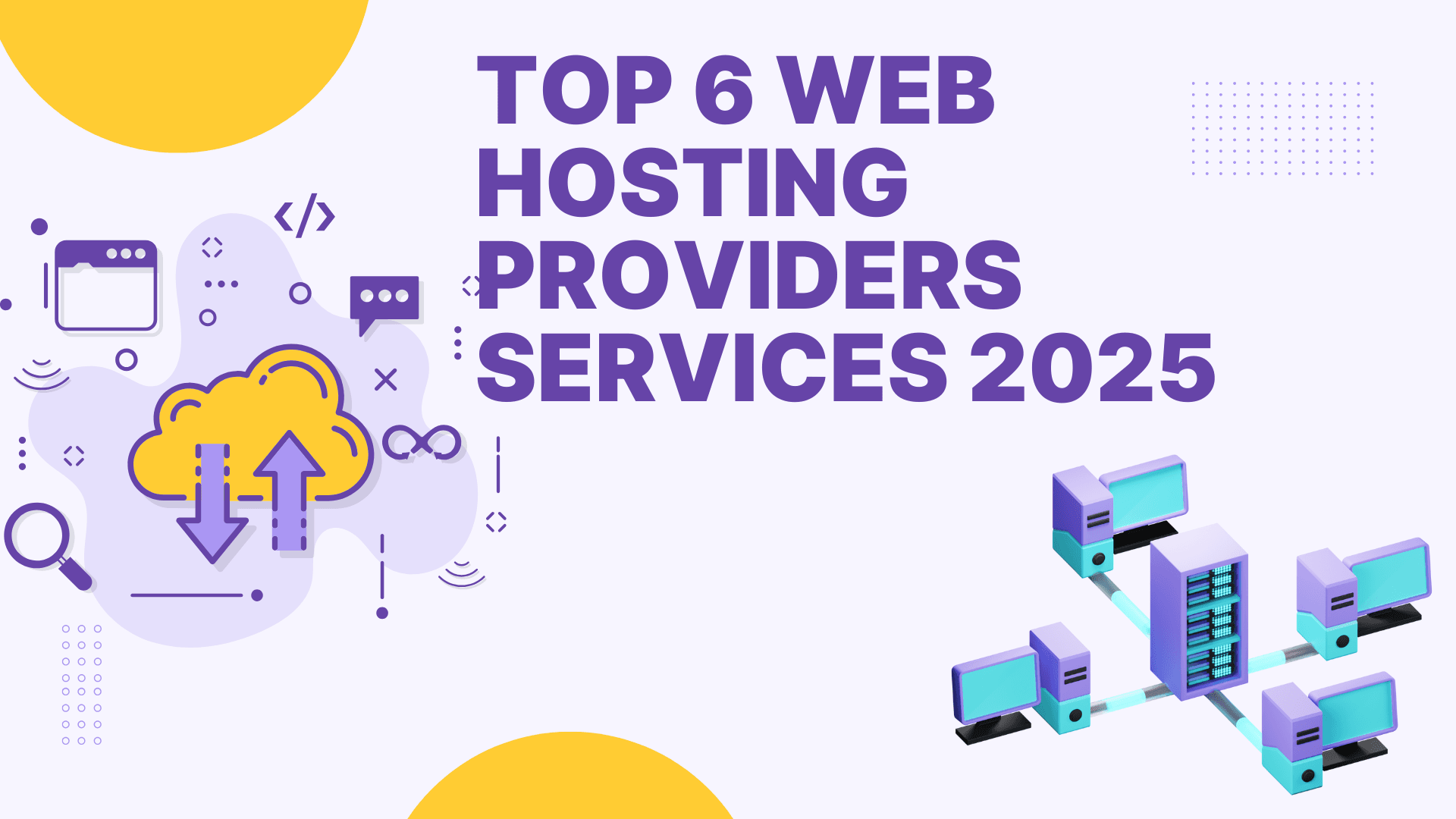9 Ways to Unblock Blocked Sites Anywhere [Valid & Detailed]
 2025.03.21 05:51
2025.03.21 05:51Have you ever encountered some inaccessible websites in your country, school, or company network? When you search for academic resources at school, you find that the website is accidentally blocked. Or, you want to use social media during your company break, but you just visit a blocked website. These restrictions are undoubtedly troubling.
So, do you know how to unblock blocked sites? If not, don't worry! This article carefully compiles 8 workarounds, including unblocked web browsers to help you easily bypass website block. Now, let's move on to grab all the methods to unblock the sites!
Why Do Websites Get Blocked: 5 Common Causes
It is necessary to figure out why this is happening before taking action to unblock websites. Here are 5 common reasons:
•Government Censorship: Some countries will strictly regulate online content to control the spread of information. This typically involves social media, news, or religion.
How to Fix: You may use VPN (Way 1), a simple and common tool to fix this issue right away.
•Workplace/School Restrictions: Many companies and schools typically block entertainment sites and social media to keep everyone focused.
How to Fix: Use a anonymous browser dealing with this problem, as private browsing sessions typically don't use locally stored browsing history or cookies.
•Geo-Blocking: Sometimes, blocked websites are only limited to specific countries or regions due to copyright or regional regulations.
How to Fix: Using public DNS servers (like Google DNS or Cloudflare DNS) can circumvent regional DNS-based blocking used for geo-restrictions.
•ISP (Internet Service Provider) Blocking: If a website includes a large number of illegal links that affect network operation, ISPs will take blocking measures.
How to Fix: A proxy server acts as an intermediary, fetching blocked content for you and bypassing direct ISP-level URL or IP address blocking.
•Security Concerns: Some websites may be blocked because of malware, phishing, or spam issues.
How to Fix: Manually changing the URL protocol (http/https) can sometimes bypass overly simplistic firewall rules blocking one version but not the other, though it risks insecure connections.
Way 1. Use a VPN: Unblock Websites on School Computer
When it comes to how to bypass blocked websites, many people will mention using a VPN. Students often use VPNs to unblock websites at school, especially when trying to access entertainment sites, Pornhub, or social media platforms like Instagram. A VPN helps bypass school firewalls and content filters so you can freely browse.
Top VPNs to unblock websites: NordVPN, ExpressVPN, ProtonVPN, Surfshark, and Windscribe.
Caution: Avoid logging into banking apps or social media accounts while using a VPN, as it could put your personal data at risk, especially with free or untrusted VPN providers.
The following steps are using YouTube and NordVPN as examples to teach you how to unlock YouTube at school:
STEP 1: Download a trusted VPN app on your device (Windows, Mac, Android, or iOS).
STEP 2: Open the VPN and choose a server outside your school's region.
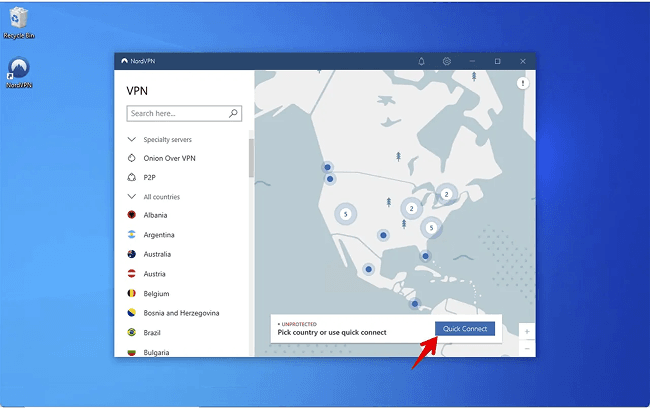
STEP 3: Connect to the server — this hides your real IP and bypasses restrictions.
STEP 4: Open your browser and access the site you want — you can now unblock YouTube at school or visit other blocked platforms freely.
👍 You May Also Need:
Way 2. Use Private Browser: Access Block Websites at Work
BitBrowser is another efficient tool if you want to unblock blocked websites securely. Imagine you are in social media marketing, e-commerce, or advertising and need to manage multiple accounts in different regions, but only to find your IP address blocked. This is where BitBrowser, one of the best unblocked web browsers, comes in handy.
What Makes BitBrowser Stand Out:
•Change IP settings: BitBrowser can assign independent IP addresses to each created browser window and thus avoid blocking by websites. Confirm you can browse Internet privately and securely.
•Hide fingerprints & 100% Anonymous: The tool allows you to customize the fingerprints of browser profiles, including language, time zone, WebRTC, font, and more, for separate browsing environments.
•Simulate Multiple Devices: It supports simulating the real environments of different devices, not only computers of Windows and Mac, but also mobile phones like Android and iOS.
Now we see how easy to use BitBrowser, a private browser to unlocked sites immediately:
Step 1. Launch BitBrowser on your Windows/Mac computer and go through your registration.
Step 2. In the "Browsers" tab, click on the "+ Add" button to create a new browser profile.
Step 3. Fill out the fingerprint configurations based on your needs in the popup window. Alternatively, you can hit "Random Fingerprint" to make it.
Step 4. Click "Confirm" to save your action. Then, you can use this brand new "device" to unblock Internet sites from other regions.
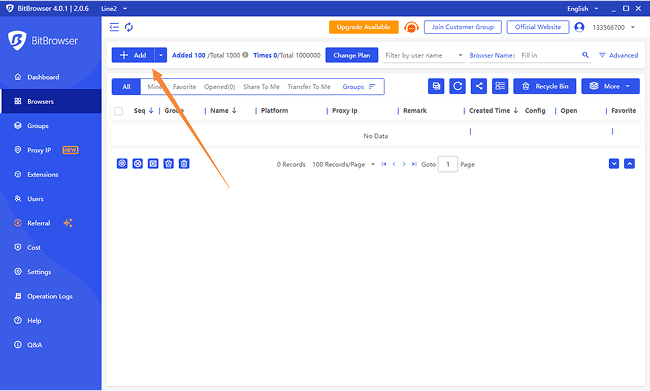
Way 3. Use a Proxy Server: Unblock Blocked Sites in Public PC
Choose a proxy server when you need to access proxy unblocked sites on restricted public computers where installing VPN software isn't permitted. This no-install method bypasses network filters by masking your IP through a third-party server, ideal for quick access on locked-down devices.
STEP 1: Search for a free web-based proxy service (e.g., Proxyium) using the public PC's browser.
STEP 2: On the proxy site's homepage, paste the blocked website's URL into the designated field.
STEP 2: Click "Browse," "Go," or "Unblock" to route your connection through the proxy server, granting instant access to proxy unblocked content.
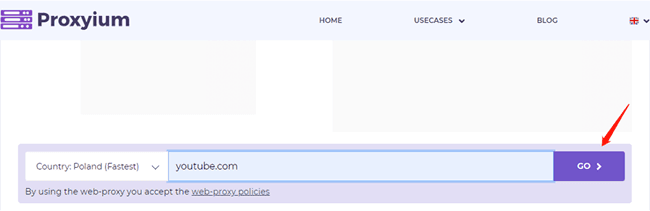
Although proxy servers can unblock websites, they are not perfect. Free options can be risky as they may log your browsing data, posing a risk of data leakage. Therefore, they are not suitable for accessing sensitive information or entering passwords. Plus, they can be slow, especially during peak hours, which may affect your online experience.
👍 You May Also Need:
•How to Buy Multiple LinkedIn Accounts Unlock LinkedIn’s Full Potential
•How to Leverage Multiple LinkedIn Accounts for Success
Way 4. Use Web Archive: Access the Live Version
Another simple way to access blocked websites on Chrome is to use a web archive service. Wayback Machine is a commonly used tool that provides historical snapshots of a large number of websites. Just enter the URL of the target website, and you can view the historical versions of the website at different points in time.
However, this method is not really unblocking blocked sites. And because it only shows you archived snapshots, the content is not updated in real time. If you want to get the latest news and dynamic information on the website, it may not be possible through the web archive.
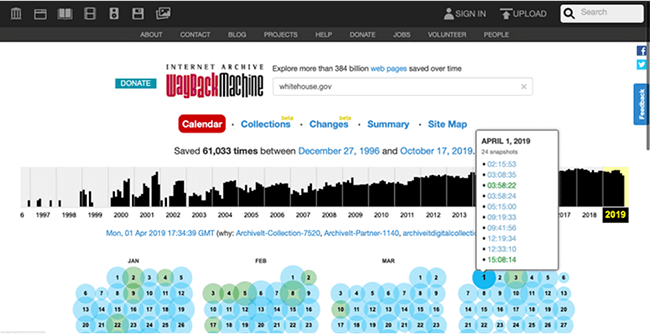
STEP 1: Go to the Wayback Machine
1.Open https://web.archive.org in your browser on any device (PC, phone, or tablet) 511.
2.Enter the Blocked URL. Paste the full URL of the blocked site (e.g., https://www.example.com) into the search bar and press Enter or click Browse History 25.
STEP 2: Use 'Save Page Now' for Near-Real-Time Access
If no recent archive exists:
1.Scroll to the Save Page Now field (bottom-right).
2.Enter the URL and click Save Page to archive the current version instantly. This captures a snapshot within minutes, providing the closest available 'live' version 2511.
STEP 3: Select a Recent Snapshot from the Calendar
1.If archives exist: A timeline with blue/red/green circles (indicating capture success/errors) appears.
2.Hover over the largest blue circle (most captures) on recent dates.
3.Click a timestamp to load the archived version 511.
STEP 4: Navigate the Archived Site
1.Browse text/images as they appeared on the capture date.
2.Note: Interactive elements (login forms, videos) and dynamically loaded content (JavaScript) may not work.
Way 5. Change Your DNS Servers: Easy to Set Up
Changing your DNS server is also a popular method to unblock Internet sites. DNS is the one that can translate the web addresses you enter into IP addresses so that your device can find the target website. When you find blocked websites, you can try changing to other public DNS servers to fix it. This can trick websites into thinking that you are located in a varied region, thus unblocking blocked websites.
To do so, you can go to the network settings of your devices and enter public DNS server addresses such as Google DNS (8.8.8.8, 8.8.4.4) or Cloudflare (1.1.1.1). After that, save the settings and reboot your device for the changes to take effect. Keep in mind, though, that this method is not foolproof for every situation.
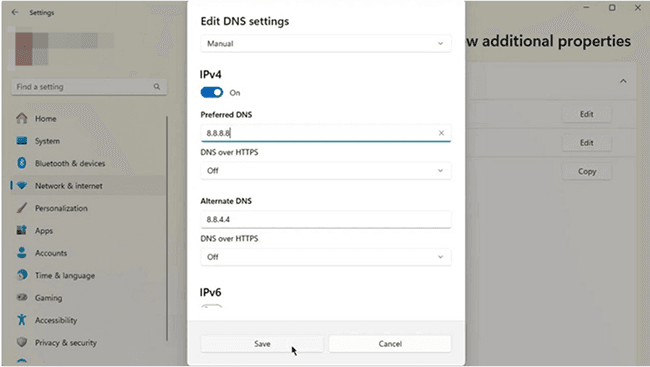
Way 6. Use Chrome Extensions: Multiple Choice in Chrome
Choose browser extensions if you frequently browse with Google Chrome and need a lightweight, no-install solution—ideal for school/work devices where installing full VPN software is restricted. Extensions offer quick IP masking directly in your browser but encrypt only browser traffic (unlike system-wide VPNs).
Recommended Chrome Extensions for Unblocking Sites: Hola VPN, CyberGhost VPN, uVPN Free, Proxy, FilterBypass, and VeePN.
How to Access Blocked Sites in Chrome Using Extensions: Step-by-Step:
STEP 1: Install the Extension
Open Chrome and visit the Chrome Web Store.
Search for an extension (e.g., 'Hola VPN') → Click Add to Chrome → Confirm installation.
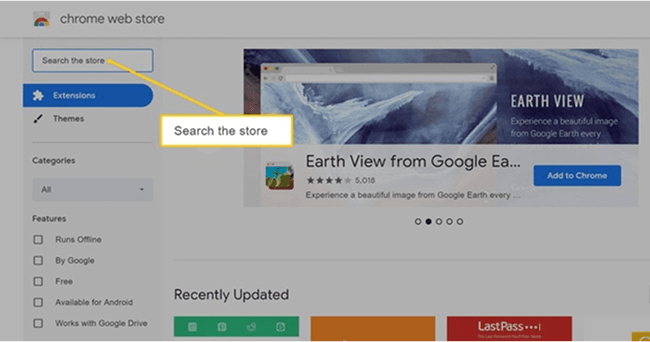
STEP 2: Activate the Extension
Click the extension icon (top-right toolbar).
Sign up/log in if required (e.g., uVPN requires an account for free servers).
STEP 3: Select a Server Location
choose a country where the site isn't blocked (e.g., U.S. for Netflix).
STEP 4: Connect and Browse
Toggle the Connect button. Once the icon turns green, refresh the blocked page—you now have proxy-unblocked access.
Way 7. Click Security tab: Remove from Restricted Sites in Browser
If you don't want to install any VPNs or extra tools, using your browser's Security tab is a simple and safe way to unblock websites. This method suits users who prefer sticking to built-in settings and want to keep things secure, especially when some websites are restricted by accident or outdated rules.
STEP 1: Open your browser (e.g., Chrome or Internet Explorer).
STEP 2: Go to Settings > Privacy and Security.
STEP 3: Click on the Security tab or section.
STEP 4: Find the Restricted Sites list or content settings.
STEP 5: Select the site that's blocked and remove it from the list.
STEP 6: Refresh your browser and try visiting the website again.
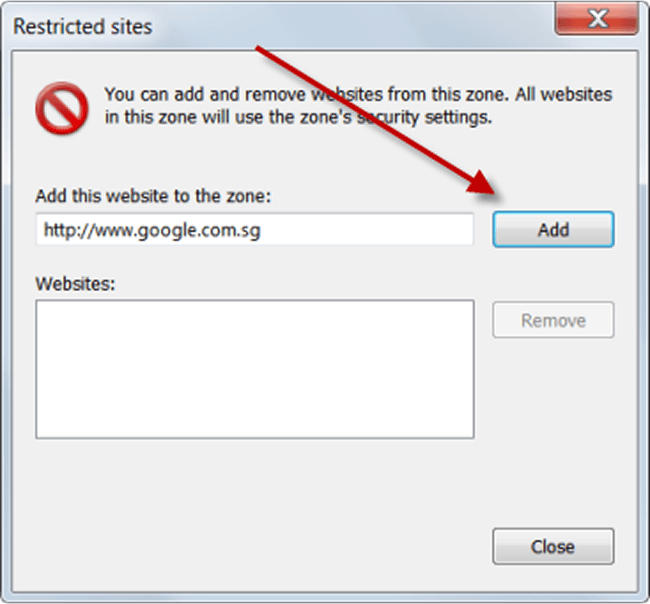
Way 8. Copy a URL into Google Translate: Lesser-known & Surprising
If you want to unblock blocked sites without VPNs, then there is a viable solution you may not know. That is, employ Google Translate. While it sounds unbelievable, it actually works!
Just give the link and it unblock website free. Since Google accesses the site through its own servers to fetch and translate the content, this process might help you bypass certain restrictions that were originally blocking your access. However, dynamic content such as videos and interactive elements on web pages are often not displayed properly.
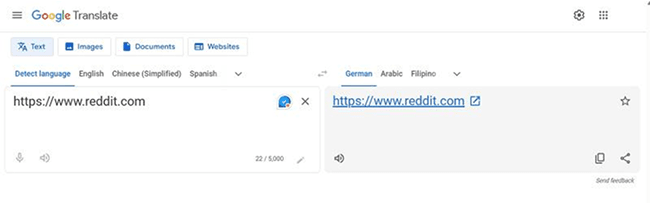
Way 9. Try Switching HTTPS and HTTP: Trick a Firewall but Intercept Traffic
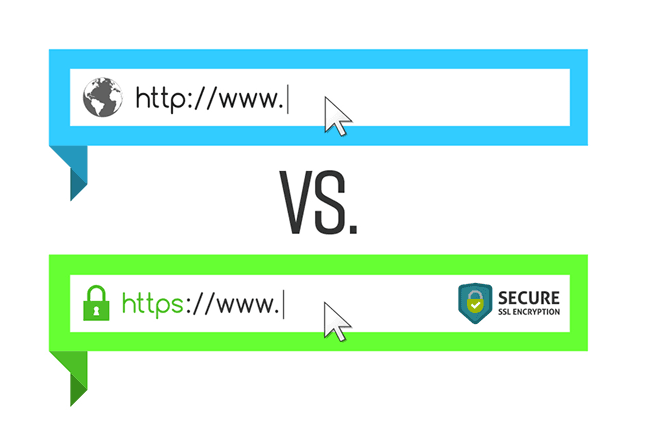
You can manually change "http://" to "https://" (or vice versa) in the website address, which might just help you bypass the block.
However, when you use HTTP, your data transmission is not encrypted, posing risks of interception or tampering. As such, it's not advisable to use the HTTP protocol for websites involving sensitive information. It is better to try other methods for the security of your info and content if you want to check contents from some websites are restricted.
FAQs about Unblocked Websites
Is It Legal to Unblock Websites?
It depends on your location. While unblocking sites is legal in some countries, others may restrict VPN or proxy use. Even if you've unblocked everything, breaking school or work rules can still lead to consequences. Use these tools responsibly.
What Is the Safest Browser?
The safest browser depends on your needs, but BitBrowser, a best privacy browser is a strong choice for safety and multi-account protection. It offers advanced fingerprint isolation, anti-tracking features, and encrypted storage, making it ideal for secure browsing.
Final Words
This article leads you to explore 8 effective ways of solving how to unblock blocked sites. From simple Google Translate to powerful VPN and BitBrowser, each method has its unique advantages and applicable scenarios. But overall, if you need a stable, secure, and fast Internet experience and want to bypass various network restrictions, BitBrowser is undoubtedly a very good choice.
Compared with other tools, BitBrowser can provide stronger privacy protection and more stable connections, making you more efficient and secure when unblocking websites. Even better, its ease of use and efficiency make unlocking websites simple and worry-free. Download BitBrowser now and enjoy a more free and secure online experience!
 BitBrowser
BitBrowser